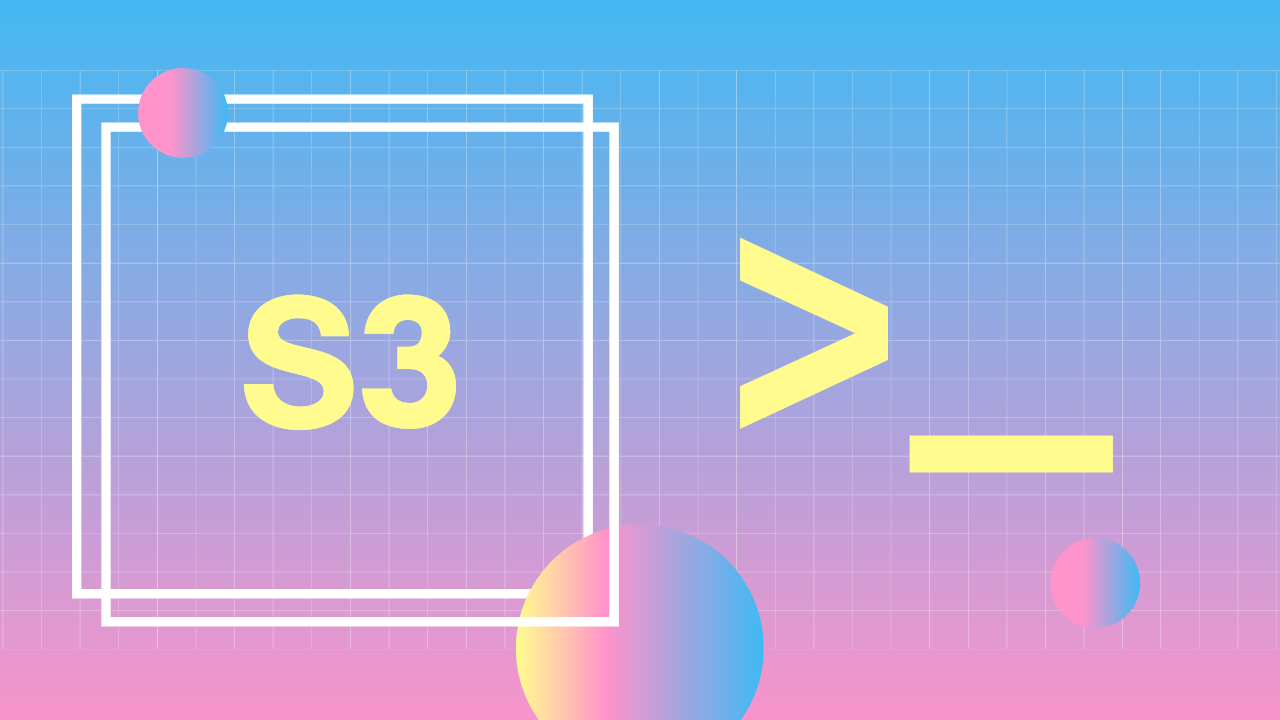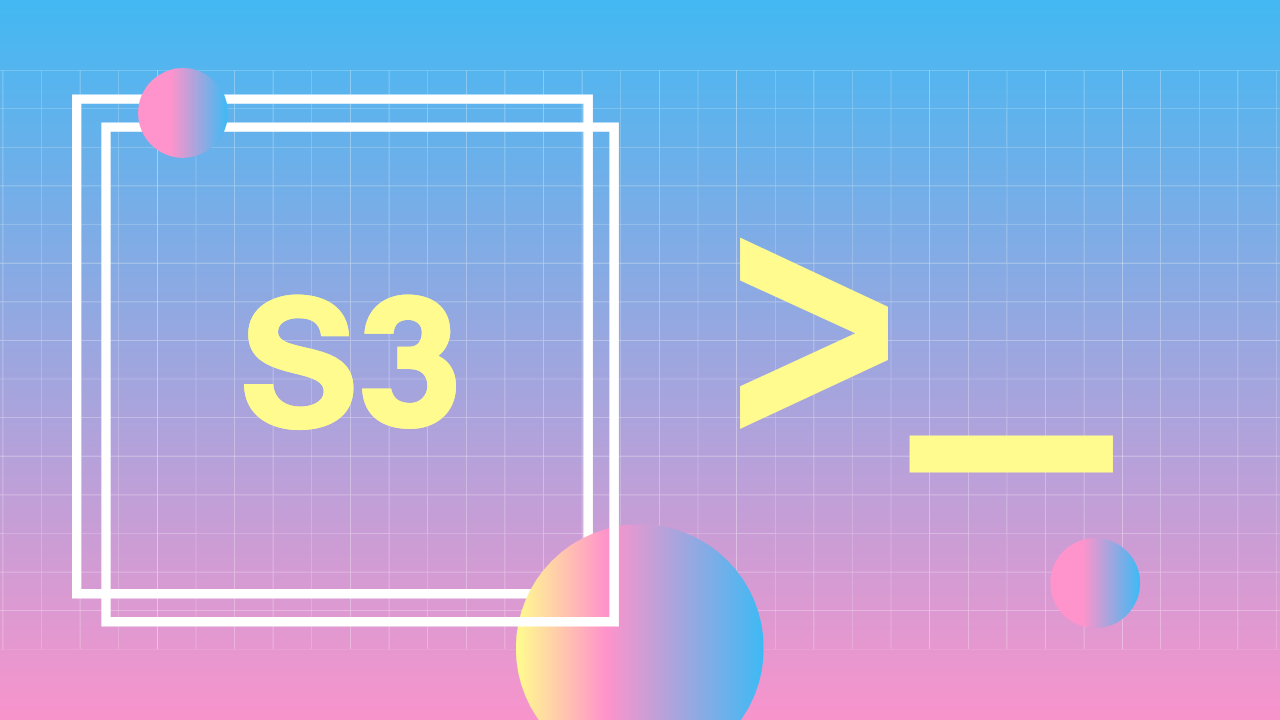In this article, we will take a look at how to setup an S3 bucket to host a static website using the aws cli. Skip to the bottom of the article if you just want the script.
AWS CLI
The AWS Command Line Interface (CLI) lets us manage all of our AWS services from the command line, without having to use the web console. So instead of clicking a bunch of buttons to create a new EC2 instance, you could just run a command like this:
aws ec2 run-instances --region $region --image-id "ami-0d4504aaac331dc68" --count 1 --instance-type t2.micro --associate-public-ip-address
Setup
If you haven't setup the AWS CLI already, you can do so using this link: https://docs.aws.amazon.com/cli/latest/userguide/install-cliv2.html
The reference for all of the commands used here is available at
https://docs.aws.amazon.com/cli/latest/reference/
S3 Static Website
The steps for hosting a static website using s3 are pretty much the following:
- Create a new bucket with a unique name
- Enable public access to the bucket
- Update the bucket policy for public read access:
{
"Version": "2012-10-17",
"Statement": [
{
"Sid": "PublicReadGetObject",
"Effect": "Allow",
"Principal": "*",
"Action": "s3:GetObject",
"Resource": "arn:aws:s3:::acit-3640-fall-2020-40126/*"
}
]
}
- Enable the s3 bucket to host an
indexanderrorhtml page - Upload your website
These steps are covered using the aws console in my S3 Buckets | Hosting a Static Site
But that involves a lot of clicking on buttons and stuff, so here’s how to do it using the aws cli.
1. Create a new bucket with a unique name
aws s3 mb "s3://your-bucket-name"
aws s3 mb will create a new bucket. Make sure you change your-bucket-name to something better.
2. Enable public access to the bucket
aws s3api put-public-access-block \
--bucket your-bucket-name \
--public-access-block-configuration "BlockPublicAcls=false,IgnorePublicAcls=false,BlockPublicPolicy=false,RestrictPublicBuckets=false"
aws s3api put-public-access-block allows you to configure the public access to the bucket. We’re setting all of the blocks to false to enable public access.
3. Update the bucket policy for public read access:
aws s3api put-bucket-policy --bucket your-bucket-name --policy "{
\"Version\": \"2012-10-17\",
\"Statement\": [
{
\"Sid\": \"PublicReadGetObject\",
\"Effect\": \"Allow\",
\"Principal\": \"*\",
\"Action\": \"s3:GetObject\",
\"Resource\": \"arn:aws:s3:::your-bucket-name/*\"
}
]
}"
aws s3api put-bucket-policy allows us to specify a bucket policy which has to be written in JSON. This policy will allow anyone to get the objects ot of the bucket.
4. Enable the s3 bucket to host an index and error html page
aws s3 website "s3://your-bucket-name" --index-document index.html --error-document index.html
aws s3 website configures the bucket as a website. We have to include an index and an error page. We could specify a single page for both of these. This is usually what we want for a single page application.
5. Upload your static website
aws s3 sync directory-path "s3://your-bucket-name/"
aws s3 sync will update the buckets contents with that of the contents of the local directory.
If we want to just copy a single file, we can use aws s3 cp
# Copy a file to an s3 bucket
aws s3 cp path-to-file "s3://your-bucket-name/filename"
# Copy a file from an s3 bucket
aws s3 cp "s3://your-bucket-name/filename" path-to-file
s3 vs s3api
s3api gives you complete control of S3 buckets. s3 gives you a higher level of abstraction for some of the more common operations you want to perform on an S3 bucket.
Single Script
As a single bash script, this code would look like this. There are a few more variables to make the region and profile easier to configure.
#!/bin/bash
bucket_name='your-bucket-name'
website_directory='/path/to/website/'
region='us-east-1'
profile='default'
# 1. Create a new bucket with a unique name
aws s3 mb \
--profile $profile \
--region $region \
--region us-east-1 "s3://$bucket_name"
# 2. Enable public access to the bucket
aws s3api put-public-access-block \
--profile $profile \
--region $region \
--bucket $bucket_name \
--public-access-block-configuration "BlockPublicAcls=false,IgnorePublicAcls=false,BlockPublicPolicy=false,RestrictPublicBuckets=false"
# 3. Update the bucket policy for public read access:
aws s3api put-bucket-policy \
--profile $profile \
--region $region \
--bucket $bucket_name \
--policy "{
\"Version\": \"2012-10-17\",
\"Statement\": [
{
\"Sid\": \"PublicReadGetObject\",
\"Effect\": \"Allow\",
\"Principal\": \"*\",
\"Action\": \"s3:GetObject\",
\"Resource\": \"arn:aws:s3:::$bucket_name/*\"
}
]
}"
# 4. Enable the s3 bucket to host an `index` and `error` html page
aws s3 website "s3://$bucket_name" \
--profile $profile \
--region $region \
--index-document index.html \
--error-document index.html
# # 5. Upload you website
aws s3 sync \
--profile $profile \
--region $region \
$website_directory "s3://$bucket_name/"
Once the bucket is created, you only need to run the sync code to push new updates:
#!/bin/bash
bucket_name='your-bucket-name'
website_directory='/path/to/website/'
region='us-east-1'
profile='default'
aws s3 sync \
--profile $profile \
--region $region \
$website_directory "s3://$bucket_name/"
And if you ever want to completely destroy the bucket:
#!/bin/bash
bucket_name='your-bucket-name'
website_directory='/path/to/website/'
region='us-east-1'
profile='default'
aws s3 rm \
--profile $profile \
--region $region \
--recursive s3://$bucket_name
aws s3api delete-bucket \
--profile $profile \
--region $region \
--bucket $bucket_name